Browser Automation
We will create a simple flow that uses Google search to convert a Dollar amount to a Euro amount.
Create Flow
Follow these steps to create a basic browser automation flow:
- In the Flow Designer, click on the 'Untitled' button next to the logo.
- Click the 'New Project' button in the popup window.
- Name your flow and press 'OK'.
- Construct the flow by dragging and dropping nodes from the node palette or by right-clicking on the blank space. You can search for nodes by name.
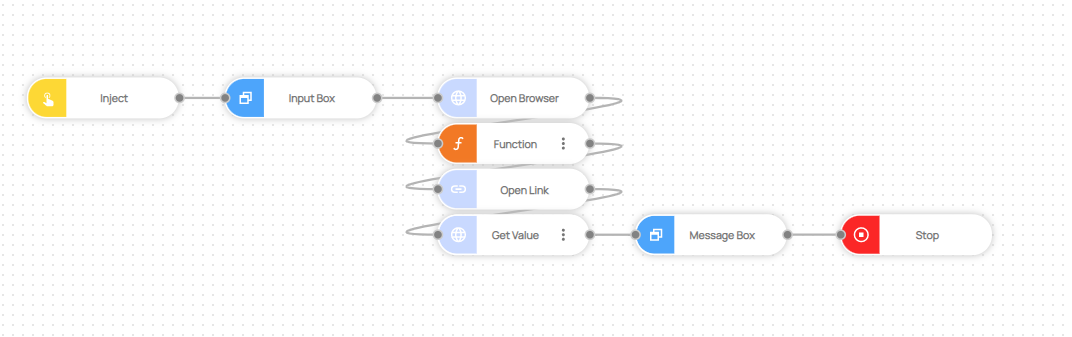
While the default node names are retained in this example, you can rename them for better readability. For instance, "Get Value" can be changed to "Read Converted Value", and "Message Box" can be renamed to "Show Euro Amount".
Below is the list of nodes used in this flow:
- Trigger -> Inject
- Dialog -> Input Box
- Browser -> Open Browser
- Programming -> Function
- Browser -> Open Link
- Browser -> Get Value
- Dialog -> Message Box
- Flow -> Stop
- Next, click on the "Input Box" node and modify the node's properties as shown:
-
Click on the "Function" node's menu button, select 'Edit', then copy and paste the script below. Press 'Save'.
var q = msg.amount + "+dollar+to+euro";
msg.link = "https://www.google.com/search?q=" + q;
return msg; -
Click on the "Open Link" node and adjust the URL parameter:
- Click on the "Get Value" node and modify the Selector parameter:
Here's a text version you can copy:
//*[@data-value]
- Click on the "Message Box" node and update the node's properties:
- Click on the 'Save' icon or press Ctrl+S as a shortcut.
Run Flow
With the flow created, it's now ready to run:
- Click on the play icon in the toolbar.
- For this guide, we'll choose a desktop run. If it's grayed out, it means you don't have a connected robot. Click on 'Desktop', then select your robot (if you have connected more than one) and press 'RUN'.
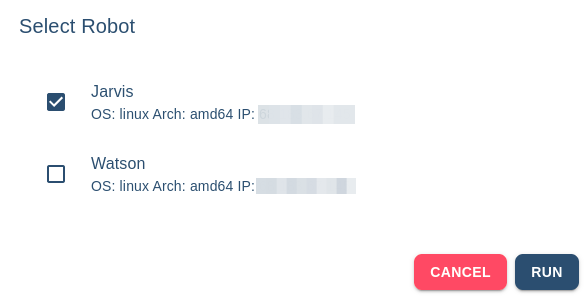
Ensure you've installed a robot on your computer. If you haven't, follow this guide. Also, verify that you've connected your robot to your workspace. If not, check this guide.
- Once the flow starts, an input box will appear on your Desktop, prompting you to input the number of Dollars you want to convert to Euros. Enter an amount and press 'OK'.
- The Google search results will display in the browser initiated by the flow.
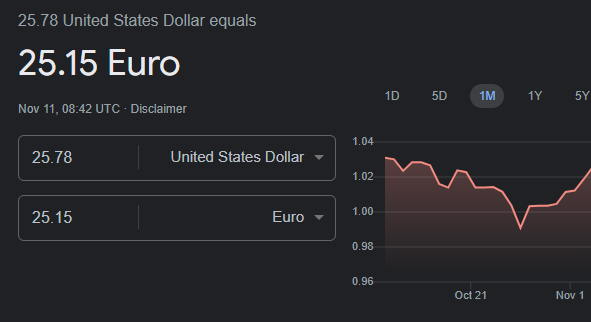
- A message box will pop up on your Desktop, showcasing the result extracted from the page by the flow.
If you check the Flow Designer, you'll notice that the flow is paused at the Message Box node. Once you click 'OK', the flow will proceed and conclude.
- The browser will remain open until you press 'OK'.