Slack
Setting up your Slack Application
In order to integrate with Slack, you have to create a Slack application for your workspace. Robomotion uses Slack's Real Time Messaging API, so you need to create a classic Slack application.
info
More details about Slack App (Classic) and Slack App (New) can be found here.
- Login to your workspace and go to Create a Slack App (Classic) page.
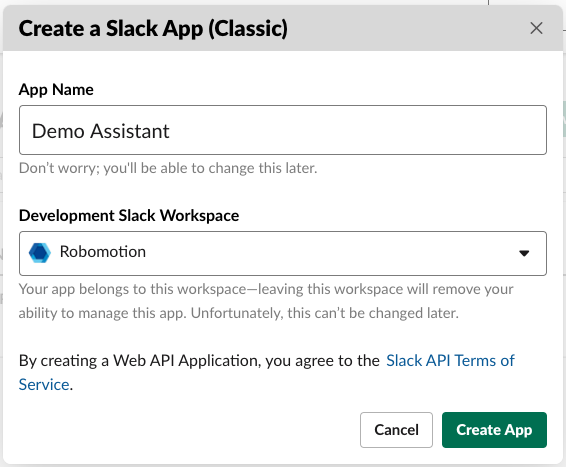
Give your app a name and select your workspace, then press Create App button.
- After your app creation, Click the Permissions card on the page.

- Scroll down to Scopes section and add the following scopes to your application as Bot Token Scopes app_mentions:read, channels:history, chat:write, im:history, files:write
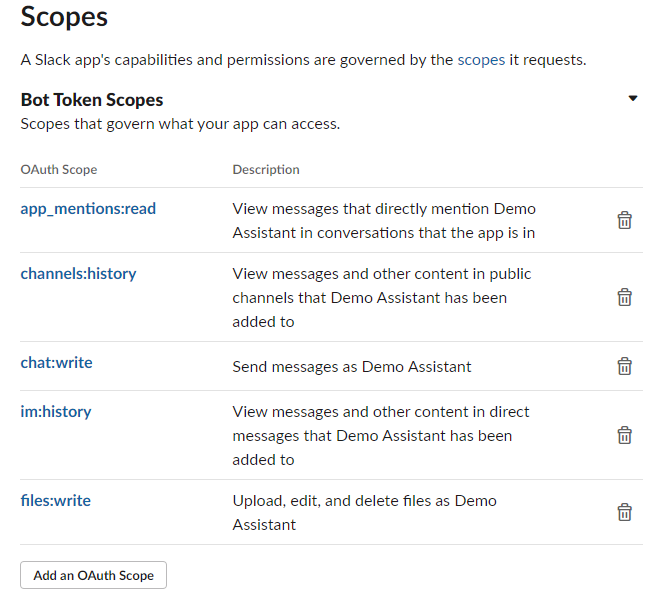
- Go to your applications home page by clicking App Home
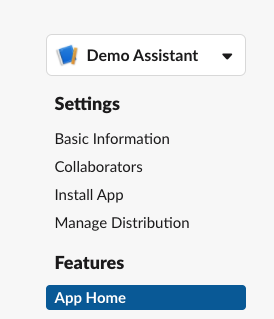
- Go to top of the page and click Install Workspace button
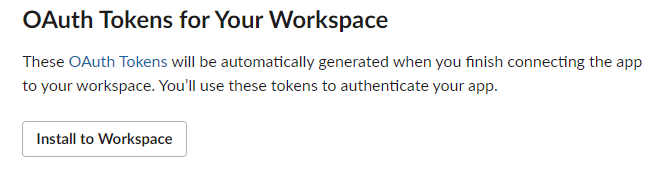
- Click Allow button for allowing the permissions
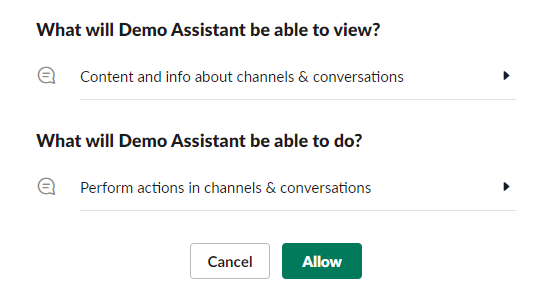
- Notice that your bot appears in your workspace. You can check your Slack application.
- Go to OAuth & Permissions page of your app and copy your Bot User OAuth Access Token. You will use this token in your Robomotion Flows as API Key/Token.
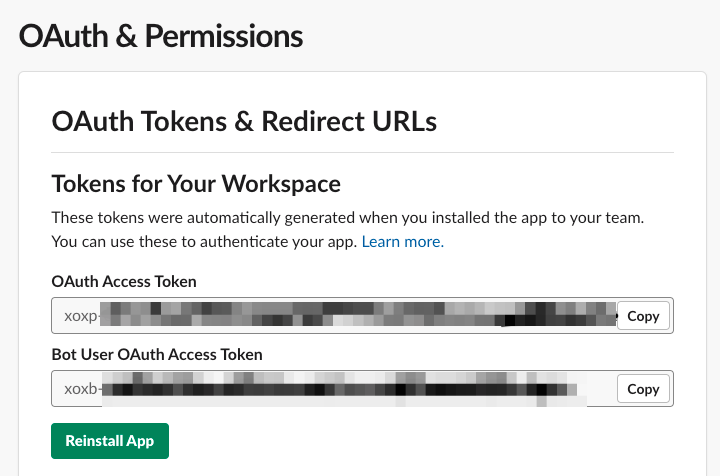
- Finally add your application to a channel for interacting. To do that just open a channel and type the text @your-app-name then press enter
- A pop-up will appear. Just click the Add to Channel button.
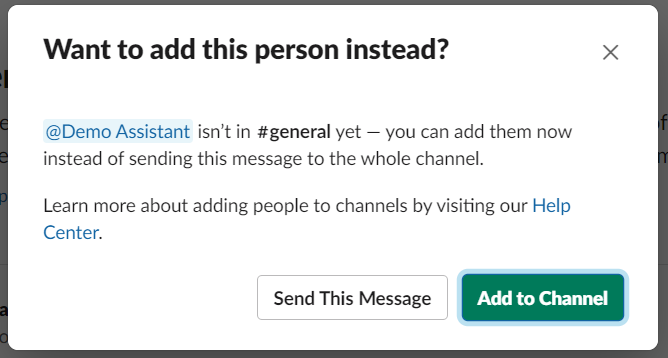
- You are done! 🎉