Run Flow
So far we have created a workspace, downloaded and installed our robot and connected that robot to our newly created workspace. If you skipped any of these steps you should follow the getting started guide from the beginning.
You should have logged in to your workspace and your robot should be connected and waiting for these next steps.
And now we are ready to run our first flow!
We will try a prebuilt template flow for our first run. So go to explore.robomotion.io and search for coinmarketcap keyword, then click the result template.
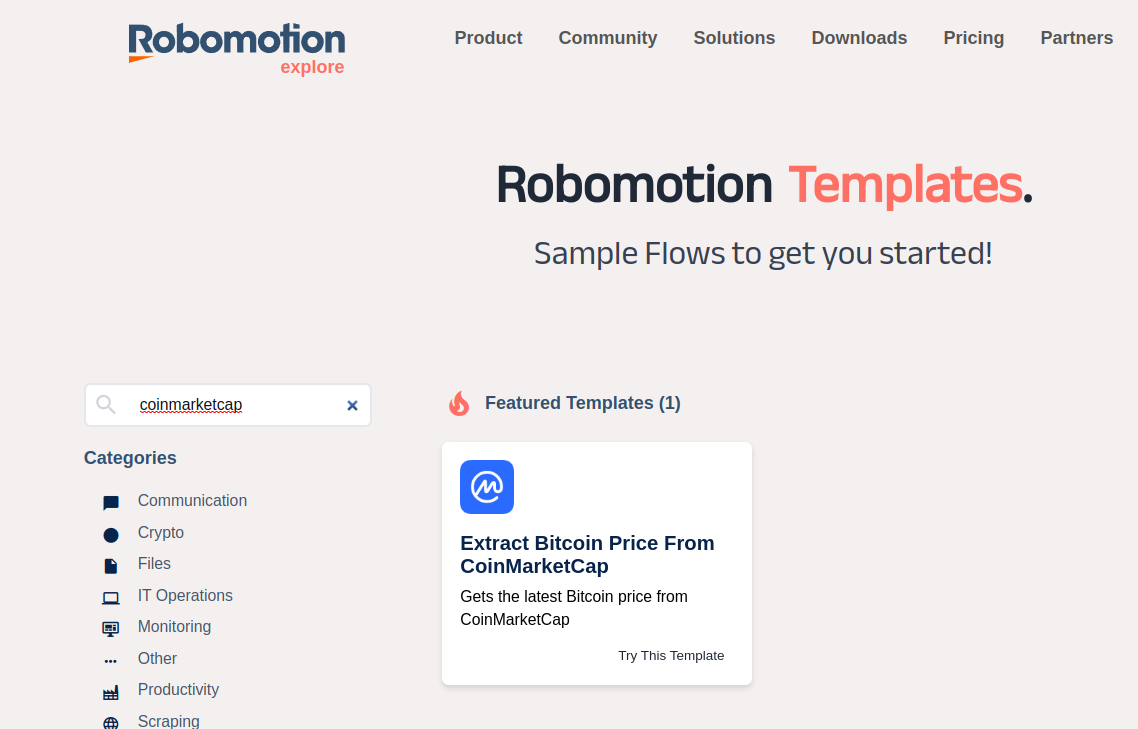
After the page is loaded, you can import this template by clicking to the Try This Template button.
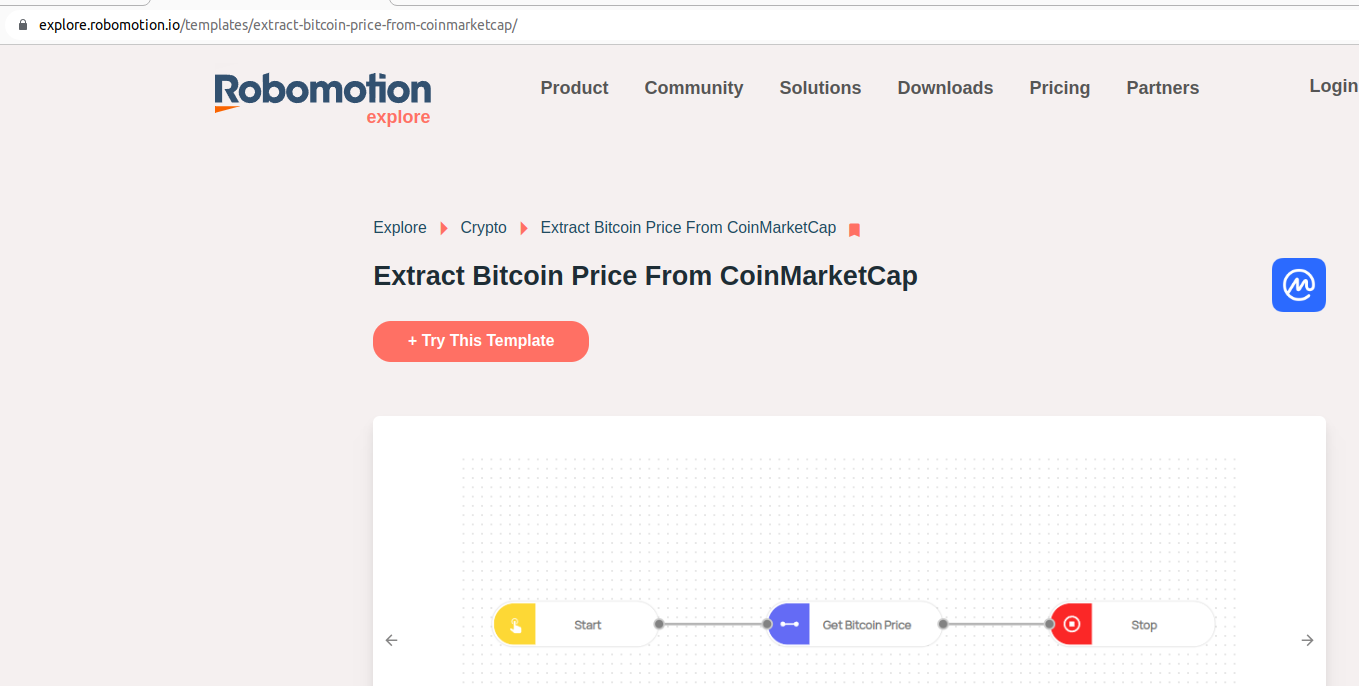
If you haven't logged in to your workspace, this button will redirect you to a login page. If you are already logged in to your workspace then it will open the Flow Designer and display the template in read-only mode.
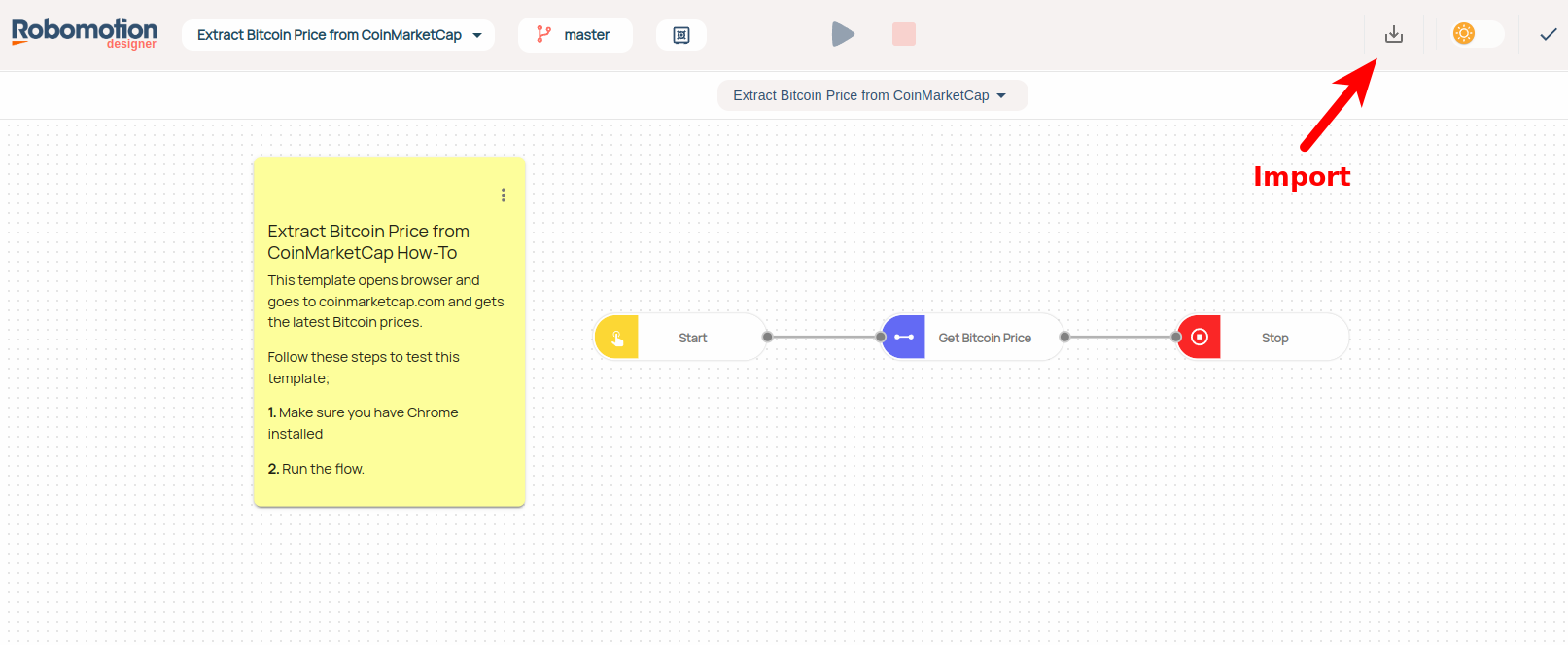
Click the Import button displayed above.
After the template flow is successfully imported into your workspace, you can click the Run button to run this flow.
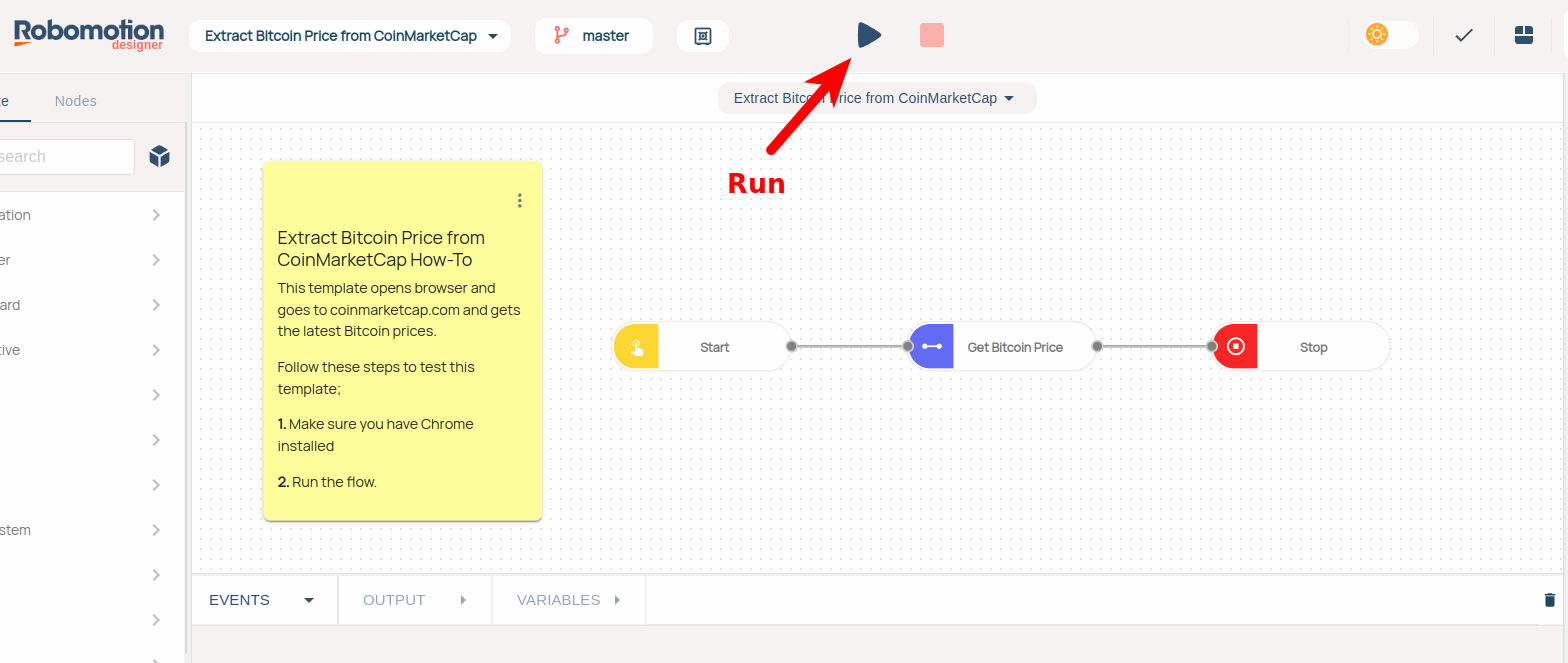
Select the Desktop option here.
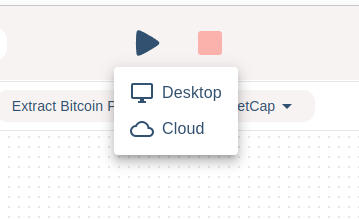
If the Desktop option is disabled, then this means you haven't connected a robot to your workspace.
A popup will show and will display all your connected Robots. Select one and click the Run button.
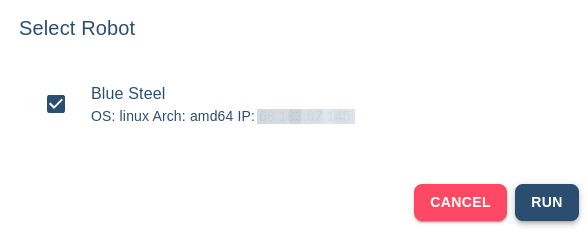
The automation will start and Flow Designer will start coloring the nodes that are being executed by your robot.
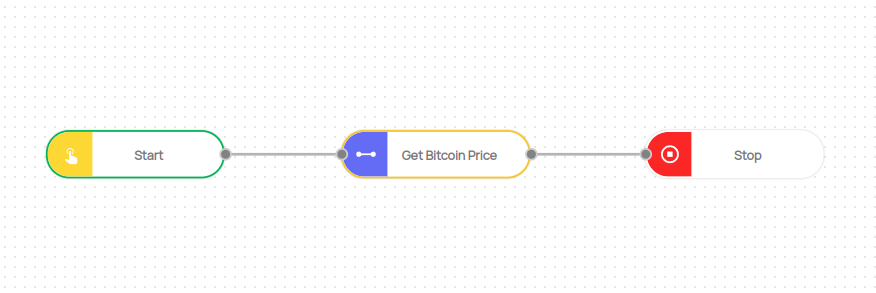
You will see a Chrome browser is opened by the robot and the browser will navigate to the coinmarketcap.com website. After that, the robot will retrieve the latest Bitcoin price value from the opened page and will show a MessageBox displaying that value.
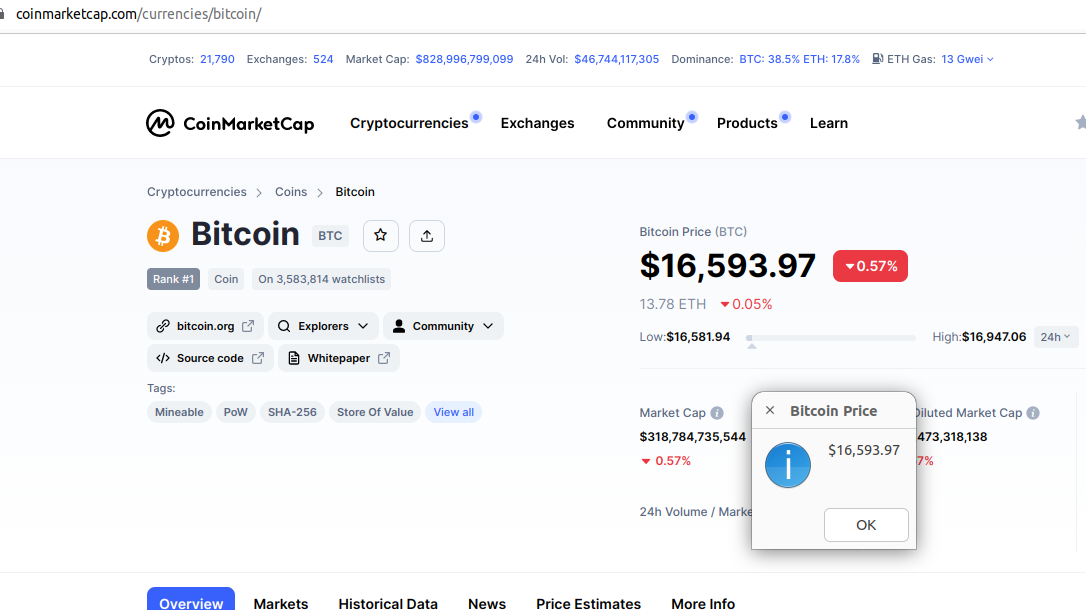
The flow will wait until you press the OK button. After you press, Chrome browser will be closed and the flow will stop.
Congratulations, you have just run your first flow! 🎉