How-to automate Google Sheets
First of all, to use Google Sheets package in your flow, it should be installed. For more information about installing packages please see here.
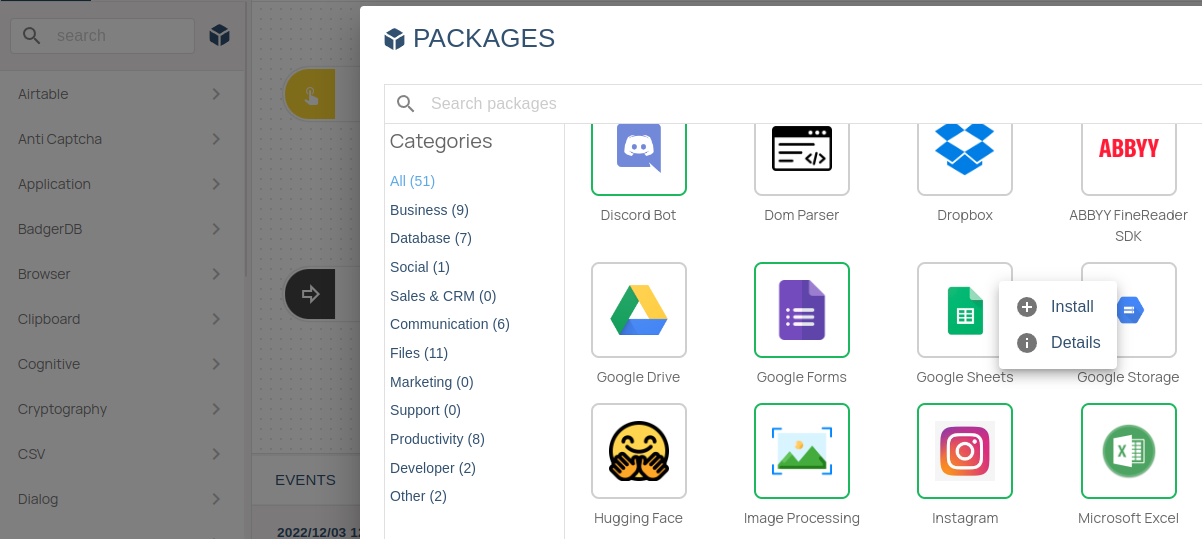
Reading a Spreadsheet
-
Create a new project from Flow Designer
-
Follow the vault guide and create a new vault if you did not create a vault before.
-
Open your vault ( in this example the previously created vault's name is Sample Vault ).
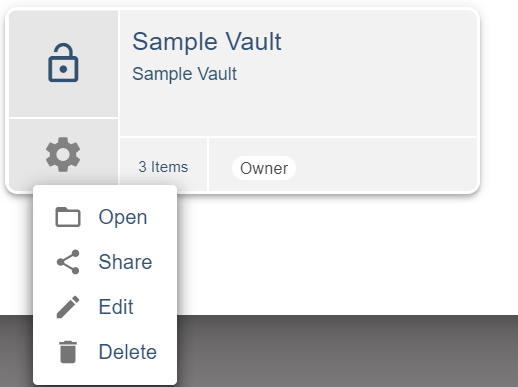
- Click "Create Item" and then "Document Item".
- Give a name to your Vault Item.
- Document item has Filename and Content sections give a name to this file and copy the content of service account json file or oauth2 credentials json file based on your authentication type. If you don't have any of them please see here. We will use OAuth2 authentication method in this example.
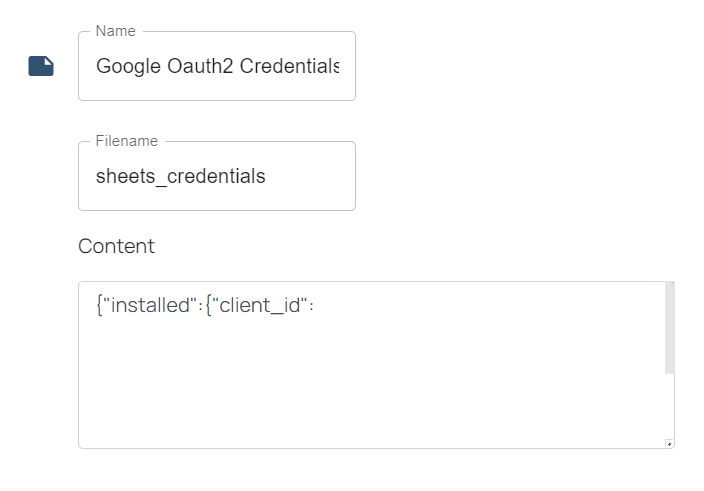
- After clicking save, you will see the new vault item in your Vault.
- Create the following flow by drag-and-dropping the nodes from the node palette, or by right clicking on the empty board. You can search the nodes by name.
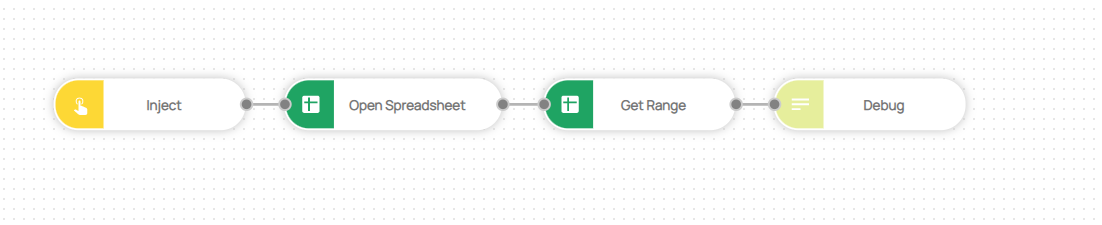
- Below is the list of nodes used in this flow:
- Trigger -> Inject
- Google Sheets -> Open Spreadsheet
- Google Sheets -> Get Range
- Programming -> Debug
- Click Open Spreadsheet node then set "Spreadsheet URL" field to the url of document that you want to read.
- Set Credentials option to the document item that you will use.
note
You need to have access to this spreadsheet for reading.
- Run the flow then check output section in flow designer.
note
If it is your first use, a browser tab will be opened for asking permissions. You need to give access to your app.