How-to automate Slack
First of all, to use Slack package in your flow, it should be installed. For more information about installing packages please see here.
Sending a Message to Channel
-
Create a new project from Flow Designer
-
Follow the vault guide and create a new vault if you did not create a vault before.
-
Open your vault ( in this example the previously created vault's name is Sample Vault ).
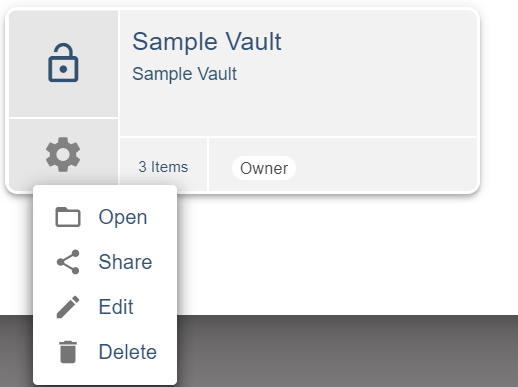
- Click "Create Item" and then "API Key/Token".
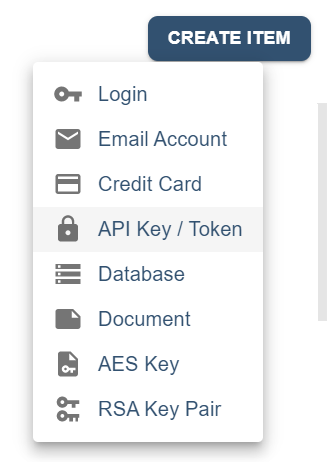
- Give a name to your Vault Item.
- Copy your Slack token to this vault item. If you don't have the token please see here.
- After clicking save, you will see the new vault item in your Vault.
- Create the following flow by drag-and-dropping the nodes from the node palette, or by right clicking on the empty board. You can search the nodes by name.

- Below is the list of nodes used in this flow:
- Trigger -> Inject
- Slack -> Connect
- Slack -> Send Message
- Slack -> Disconnect
- Flow -> Stop
- Click Connect node then select your vault item as Bot Token.
- Click Send Message node then set "Channel Name" to channel name that you want to send message and "Message" to your message text.
- Run the flow.