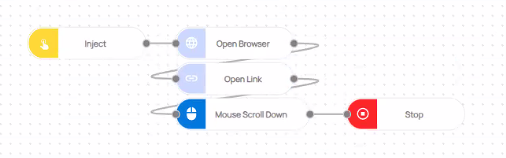How to scroll up and down to the bottom of a page?
Unlocking the full potential of web browsing often involves mastering various navigation techniques that can save time and run our online experience. One fundamental skill every internet user should possess is the ability to efficiently scroll up and down a webpage, effortlessly exploring its entire content. While most people rely on traditional mouse scrolling or keyboard shortcuts, there exists a more advanced approach to achieve this.
In this blog post, we will delve into the intricacies of using the Mouse package to navigate a webpage effortlessly.
By the end of this tutorial, you'll be equipped with the knowledge to perform smooth and precise scroll operations, allowing you to traverse even the lengthiest pages with ease.
How to Setup?
To begin, Log in to your Robomotion workspace. If you haven't registered yet, you can create your workspace from the provided link. Once you have access to your workspace, you can proceed by using Mouse package to scroll down to bottom of a page with infinite scroll.
About the Mouse Package
The Mouse package offers a convenient solution for executing scroll operations on a webpage. This package comprises four essential nodes: Mouse Click, Mouse Drag, Mouse Hover, and Mouse Scroll. Each node serves a specific purpose to cater to various scrolling needs. By utilizing the 'mouse scroll node' within this package, you can easily scroll up and down the page. To achieve this, simply set the 'line count' as the input parameter. Once this configuration is complete, you can effortlessly perform the scroll operation using the provided down/up options. This guide will walk you through the step-by-step process of leveraging the Mouse package to navigate through web content seamlessly, making your browsing experience more efficient and enjoyable
What is the Mouse Scroll Node?
The Mouse Scroll node, the focus of this post, empowers you to perform precise scroll operations. By setting the "Line count" as input, you can effortlessly scroll up and down the page.
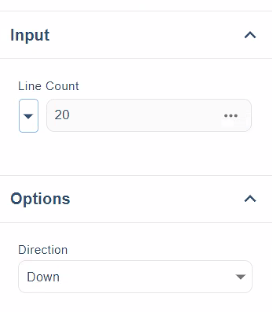
Flow Steps
- The Inject node is used to initialize the flow.
- To open the browser, use the 'Open Browser' node and choose from options like Chrome, Firefox, Edge, or Safari.
- The 'Open Link' node is utilized to navigate to the page where the scroll operation will be performed.
- The flow includes the 'Mouse Scroll' node from the 'Mouse' package, with the parameters set to scroll a specified number of 'Line Count' units.
- Select the scroll direction from the available options: 'down' or 'up'