How To Token Classification Using Hugging Face Package ?
In this blog post, we will examine a practical example demonstrating the use of the Hugging Face package in Robomotion. By the end of this guide, you will have a clear understanding of how to use the capabilities of this node to optimize communication workflows and increase productivity within your team.
How to Setup?
To begin, Login to your Robomotion workspace. If you haven't registered yet, you can create your workspace from the provided link. First, ensure that the "Hugging Face" package is installed for this workflow. Once the package is installed, you can proceed with the workflow, leveraging its functionalities for your tasks.
About the Hugging Face Package
The Hugging Face Package provides a simple interface for accessing the Hugging Face API, enabling you to integrate cutting-edge natural language processing technology into your workflows. In addition, you can perform image classification, object detection, sentiment analysis, and many other operations using the Hugging Face Package.
Exploring Hugging Face Package: Navigating Package, Installing, and Understanding Flow Steps:
- Go to your workspace.
- Click on the cube icon to access the packages page.
![]()
- Enter "Hugging Face" in the search field and install the package by right-clicking on it.
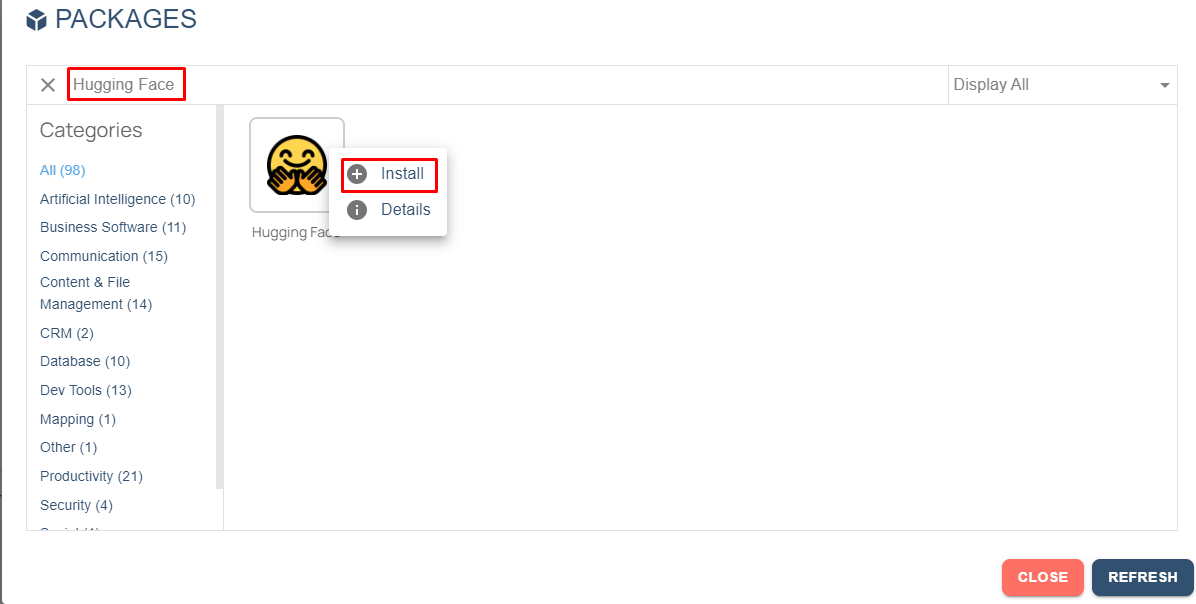
- The “Inject” node is used to initialize the flow.
- The " Config " function node includes JavaScript code to define variables.
- Function node named “Config” Code-Block:
msg.text = "I have a 3pm meeting with Melissa today at Paris."; //[Required] Type the text you want to classify.
return msg;
Click on the links in the specified order to establish a secure environment.
↓
Create a vault and vault item: https://docs.robomotion.io/reference/products/designer/vaults/
↓
Inject a vault secret: https://docs.robomotion.io/concepts/core/vaults/
By following these procedures, you can select the required vault from the options section of the "Connect" node.
- When you run the flow, you will see your result in the "Output" section. In this example, the person's name and location have been detected for the "text" given.
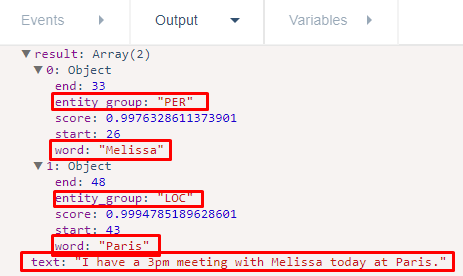
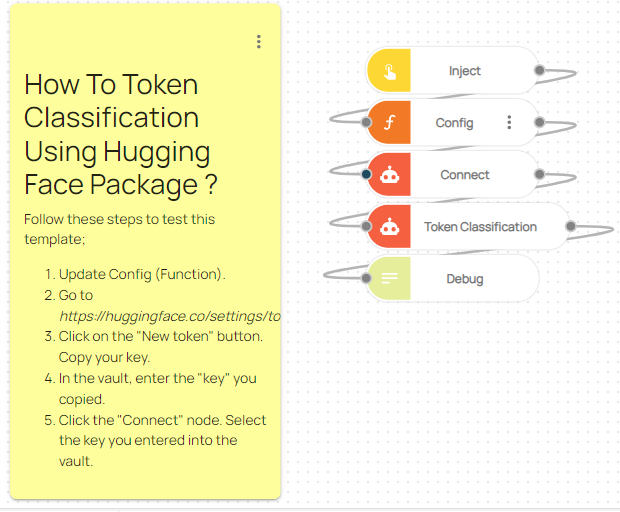
Here you can access the complete flow by clicking on the following link:
https://casestudies.robomotion.io/designer/shared/TZ63LCFx7q7Xru8qCFZvcY
