How to master email automation with Core Mail Package?
Efficient email management is essential for businesses and individuals alike. The Core.Mail package of Robomotion provides a powerful set of tools to simplify and automate various email-related tasks, from sending important messages to searching for specific emails in your inbox.
In this comprehensive guide, we will delve into the 'send mail' and 'search mail' nodes within the Core.Mail package, enabling you to run your email processes easily.
How to Setup?
To begin, Login to your Robomotion workspace. If you haven't registered yet, you can create your workspace from the provided link. You can use the Core Mail package for email operations. You don't need to install this package; it comes pre-installed by default.
About Core Mail Package
The Core Mail Package comprises 11 nodes that empower you to perform various email-related operations. These capabilities range from connecting to email accounts to sending, searching, and moving emails, among others. This package simplifies the automation of email-related tasks, allowing you to streamline and enhance your email processes effortlessly.
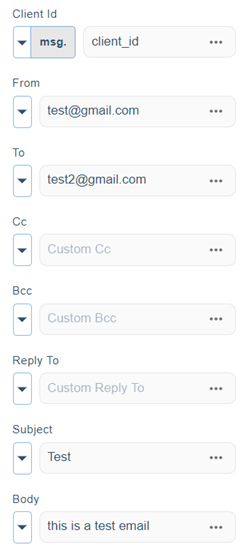
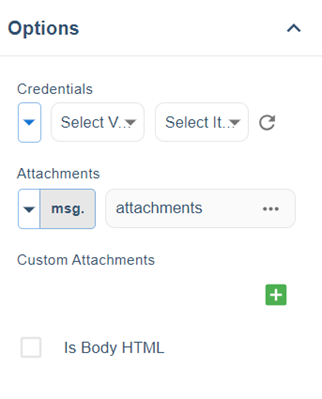
Flow Steps:
-
The Inject node is used to initialize the flow
-
The input values in the 'send mail' node are entered as follows:
- From: Enter the sender's email address.
- To: Enter the email address to which the mail will be sent.
- Subject: Write the subject of the email to be sent.
- Body: Write the content of the email to be sent.
- Cc: Enter the email address you want to add to Cc (optional).
- Bcc: Enter the email address you want to add to Bcc (optional).
- Select the credentials information found in Options.
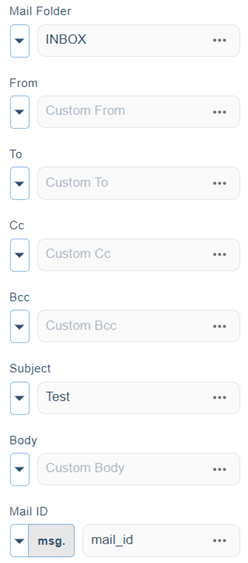
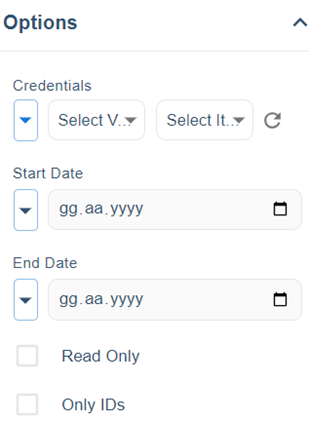
- The input values in the 'search mail' node are entered as follows:
- Mail Folder: Enter the folder you want to search in. 'INBOX' is the default option, but you can change this field (e.g., Starred, snoozed, sent, etc.).
- Subject: Enter the email subject you want to search for.
- Select the credentials information in the Options.
- Enter the date range you want to search for in Options. Date information should be entered in the day/month/year format.
- To view the results, use the debug node.
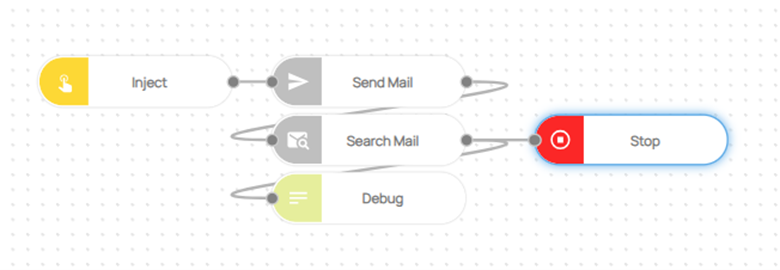
Here you can access the complete flow by clicking on the following link: https://casestudies.robomotion.io/designer/shared/QSK5RUHdbW9Fh9njmJArgi
