How can I send a message to a channel from the Slack app?
Slack, a popular instant messaging application, has transformed the landscape of business communication. It serves as a catalyst for improving teamwork and connectivity among professionals.
In this blog post, we will delve into a practical example, showcasing the utilization of the Slack node within Robomotion. By the end of this guide, you will have a clear understanding of how to use the capabilities of this node to optimize communication workflows and enhance productivity within your team.
How to Setup?
To begin, Login to your Robomotion workspace. If you haven't registered yet, you can create your workspace from the provided link. First, make sure the "Slack" package is installed for this workflow. Once the package is installed, you can proceed with the workflow, leveraging its functionalities for your tasks.
About the Slack Package
The Slack package provides a straightforward interface for accessing the Slack app. With this package, you can perform various tasks, including sending messages to Slack channels, uploading images, and more.
Exploring Slack Package: Navigating Package, Installing, and Understanding Flow Steps:
- Go to your workspace.
- Click the cube icon to access the packages page.
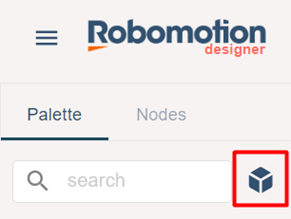
- Enter "Slack" into the package search field, then right-click on the package and select "Download."
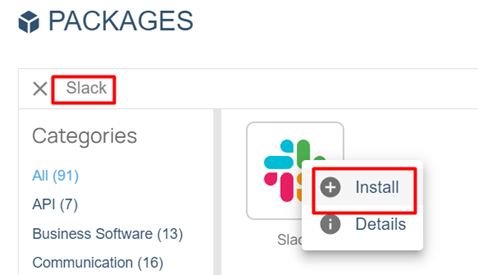
- The “Inject” node is used to initialize the flow.
- The function node named “Config” includes some javascript code to define variables.
- Function node named “Config” Code-Block:
msg.SendMessage = "Hello"; //[Required] Type the message you want to send.
msg.TextMessage = msg.SendMessage;
msg.ChannelName = ""; //[Required] Type the channel name.
msg.webhook = ""; //[Required] Enter your Slack channel webhook.
msg.req = {
"payload": "{\"text\":\"" + msg.TextMessage + "\"}",
};
return msg;
- The "Connect" node establishes a connection to your account using a provided Bot Token. To acquire the Bot Token, you must create a vault and then create a vault item named "API Key/Token.
Click on the links in the specified order to create the secure environment.
- https://docs.robomotion.io/reference/products/designer/vaults/
- https://docs.robomotion.io/concepts/core/vaults/
Following these procedures, you can choose the necessary vault from the options section of the "connect" node.
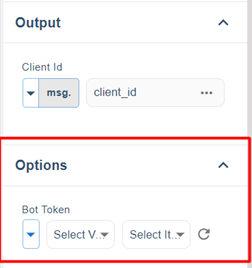
-
The "Send Message" node is employed to send messages to the Slack channel.
-
The Slack Disconnect node is utilized to disconnect a specific account. It requires only one input: the connection_id.
-
The "Stop" node is used to stop the flow.
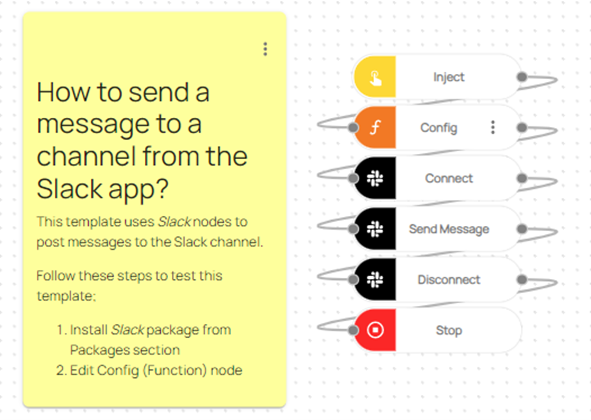
- You can access the complete flowchart at the following link: https://casestudies.robomotion.io/designer/shared/WqUtdxKCZVs5c4m87J1kDG
