How to Write Automatic Blog Posts Using OpenAI?
In this blog post, we will examine a practical example demonstrating the use of OpenAI, WordPress, and PluggerAI packages in Robomotion. By the end of this guide, you will have a clear understanding of how to use the capabilities of this node to optimize communication workflows and increase productivity within your team.
How to Setup?
To begin, Login to your Robomotion workspace. If you haven't registered yet, you can create your workspace from the provided link.
First, ensure that the "OpenAI," "WordPress," and "PluggerAI" packages are installed for this workflow. Once the packages are installed, you can proceed with the workflow, leveraging their functionalities for your tasks.
About the OpenAl Package
The OpenAI Package provides a simple interface for accessing the OpenAI API, enabling you to integrate cutting-edge natural language processing technology into your workflows.
About the Wordpress Package
Using the WordPress package, you can create your own website, generate your own posts, and perform many more actions.
About the PluggerAl Package
The PluggerAl Package provides a simple interface for accessing the PluggerAI API. By using the PluggerAl package, you can transform the text you write into a realistic picture.
Exploring Slack Package: Navigating Package, Installing, and Understanding Flow Steps:
-
Go to your workspace.
-
Click on the cube icon to access the packages page.
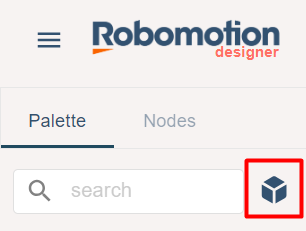
- Enter "OpenAI," "WordPress," and "PluggerAI" in the search field, and install the packages by right-clicking on them.
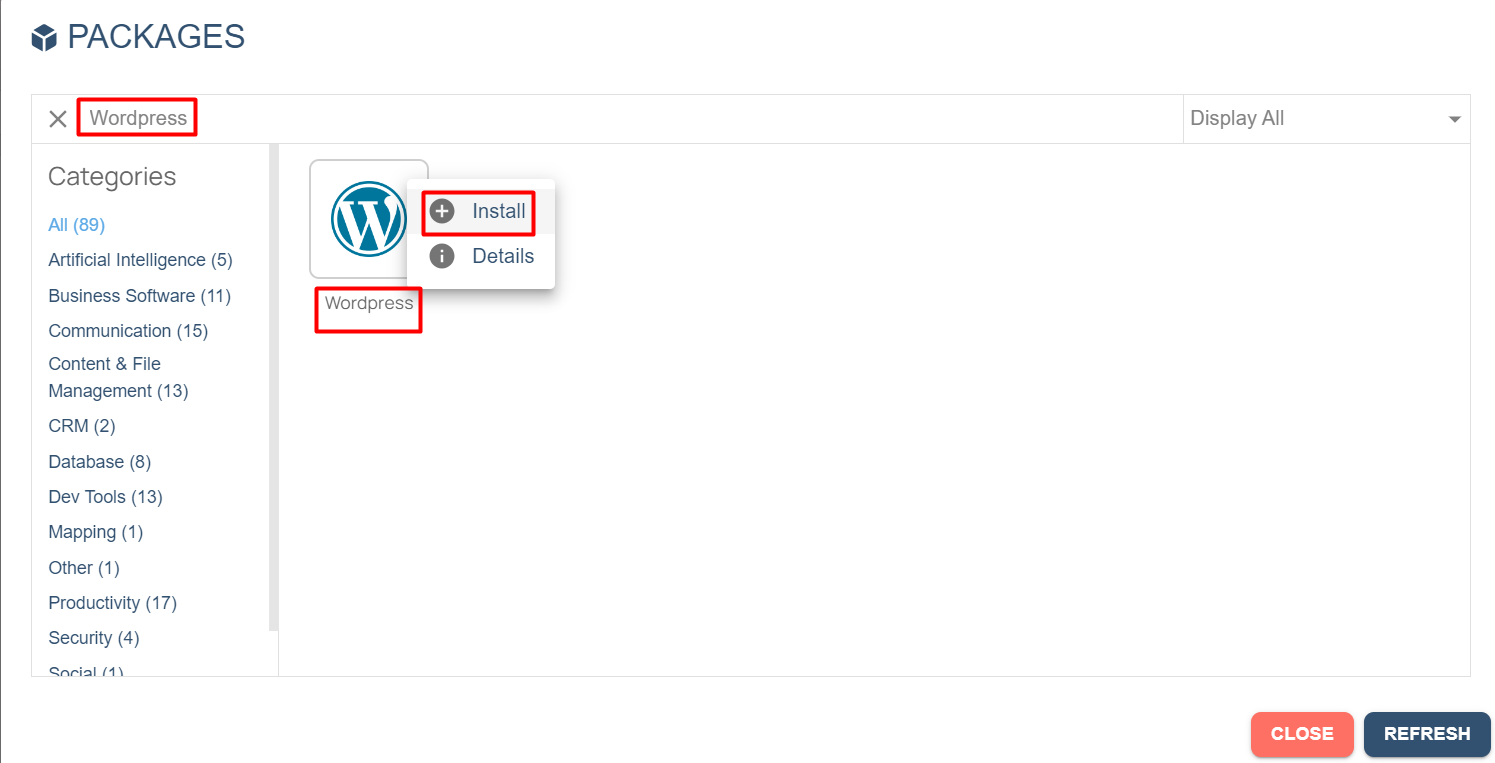
- The “Inject” node is used to initialize the flow.
- The function node named "Config" includes JavaScript code to define variables.
- Function node named “Config” Code-Block:
msg.title = "Climate change jeopardizes sustainable development."; //[Required] Topic of the blog post.
msg.prompt = "Write a blog post covering this topic, not exceeding 4 paragraphs: " + msg.title;
msg.prompt_ = "Natural events caused by climate change."; //[Required] Converts typed text into a realistic image.
msg.negative_prompt = "Drought, flood, global warming, thirst."; //[Required] Converts typed text into a realistic image.
msg.image_path = ""; //[Required] File path from which the image was downloaded.
msg.wordpress_url = ""; //[Required] Your WordPress link.
return msg;
- The "Connect" node establishes a connection to your account using a provided API Key. To acquire the API Key, you must create a vault and then create a vault item named "API Key/Token."
Click on the links in the specified order to establish a secure environment.
By following these procedures, you can select the required vault from the options section of the "Connect" node.
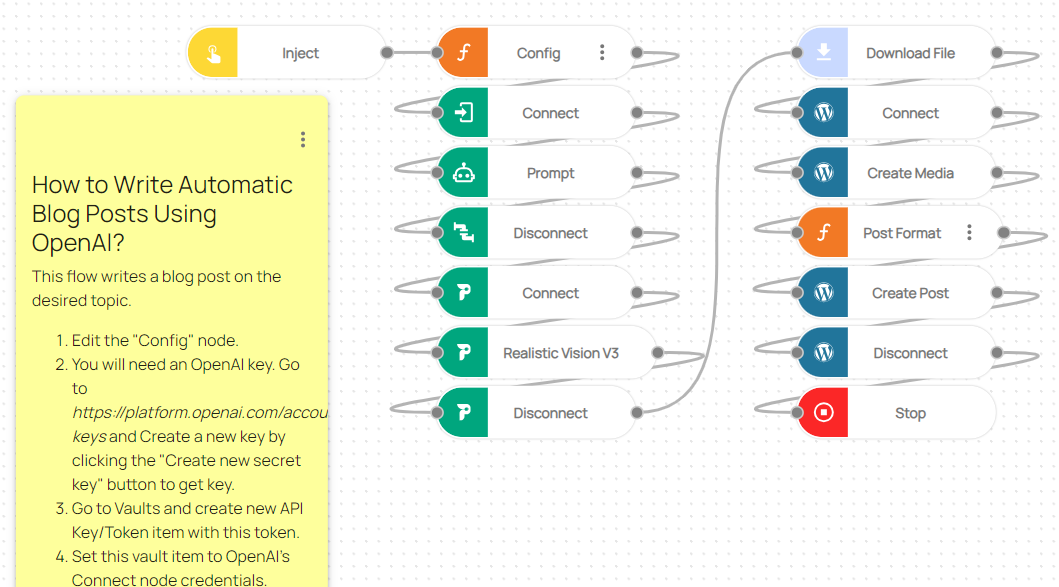
Here you can access the complete flow by clicking on the following link:
https://casestudies.robomotion.io/designer/shared/UPpfGXHqnwUDGj98cvWKAx
