Flows
Learn how to manage and schedule your flows.
This page lists all the published flows in your workspace.
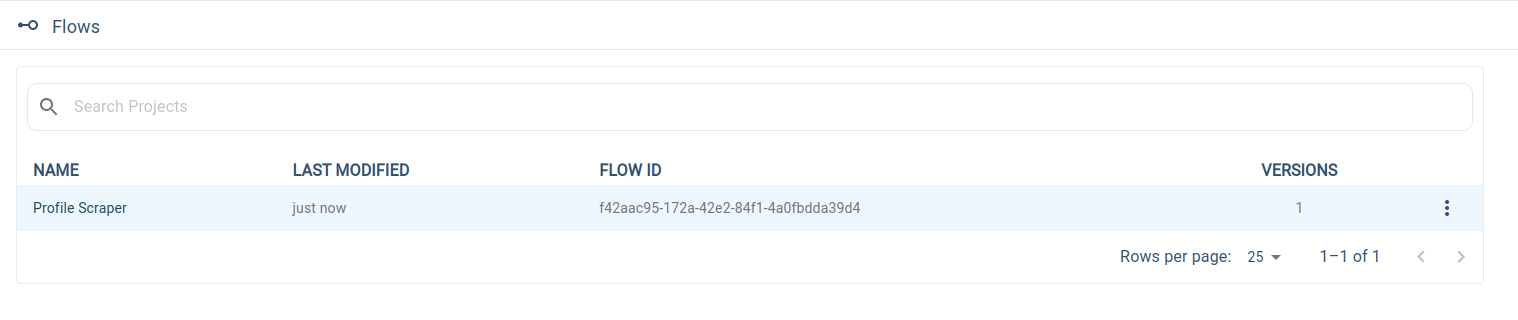
Actions
You can manage a published flow by clicking the three dots icon on the right side of the corresponding row.
Schedule Flow
You can schedule published flows by clicking the "Schedule" action. To schedule a flow you need to select the published flow version, the robot that will run the flow, the timezone of the machine the robot is running on and the interval of the flow.
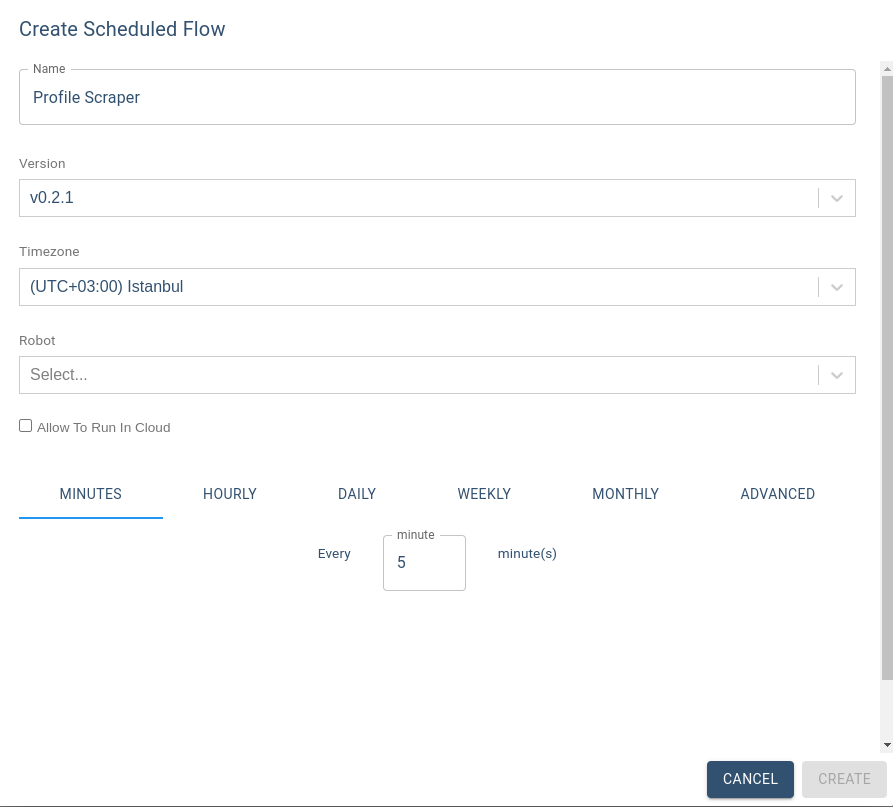
You can schedule a flow with different minutely, hourly, daily, weekly or monthly intervals. Or from the Advanced tab, you can specify a cron expression.
If the "Allow to Run in Cloud" option is selected and you have Cloud Run minutes the flow schedule runs on a robot that is runs in the cloud if there is no connected robot found.
Edit Flow
You can edit your published flows by clicking the "Edit" action. It will automatically open a popup screen where you can rename your published flow, not the flow itself, and add flow labels which will be discussed in the following section.
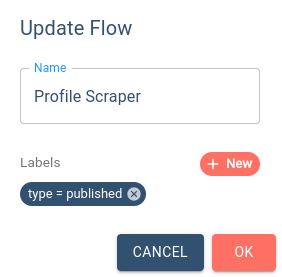
You can add flow tags by clicking the button in the "Labels" section. It will create an empty label field in which you can fill a key-value pair.
You can confirm the label addition by pressing Enter key on your keyboard or clicking the "OK" button on your screen. You can also delete previously created labels or discard new labels by clicking a button inside the label.