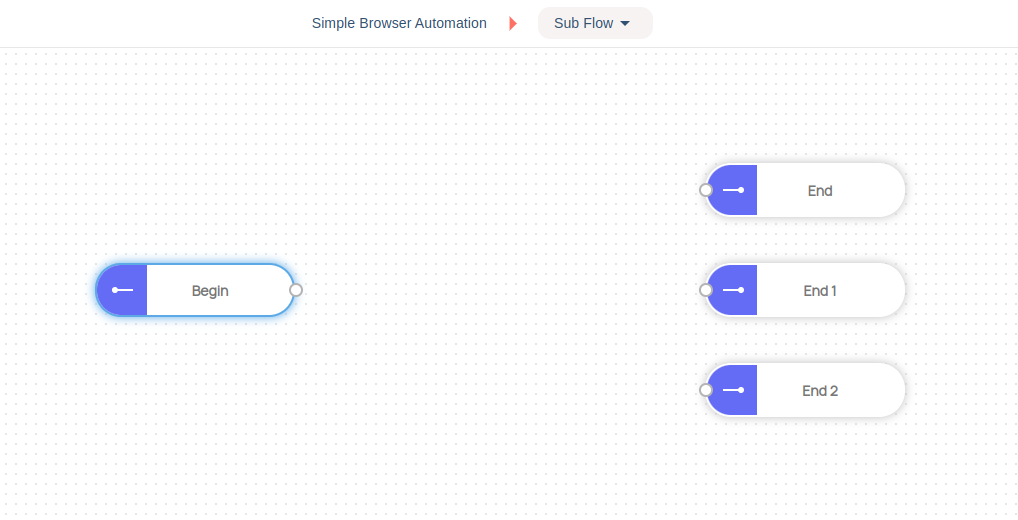Subflows
Learn how to use subflows
Subflows help you to divide your flows into smaller and reusable chunks. When your flow grows big and complex it will also become hard to follow, debug and update. Subflows are great to solve this problem by allowing you to design your flows in a modular way.
You can add a Subflow node similar to other nodes from the Node palette at the left side of the Flow Designer or the context menu by right-clicking on the board.

After you add the Subflow node you can change its name from the node properties panel on the right side of Flow Designer. In the above example, the name of the Subflow changed to "Get Dollar Rate".
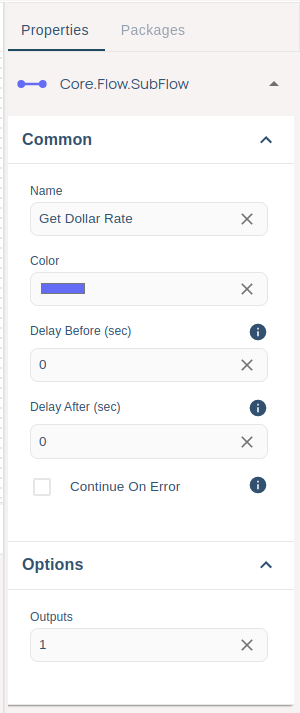
When you double-click on the "Subflow" node you will enter the subflow view. The message object from the flow will be injected into the Begin node inside the subflow.
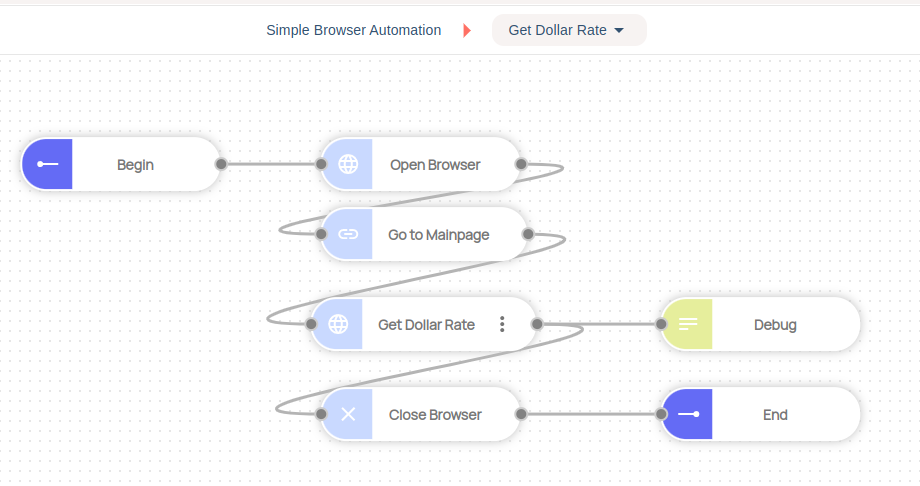
By default, every subflow has 1 output node. You can increase output ports from the properties panel.
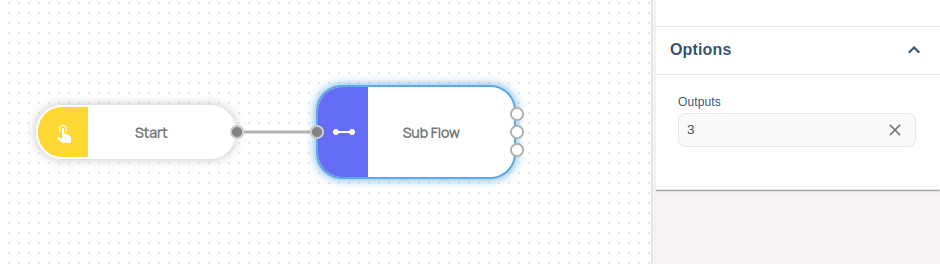
After increasing the output ports, the subflow view will be updated as below: